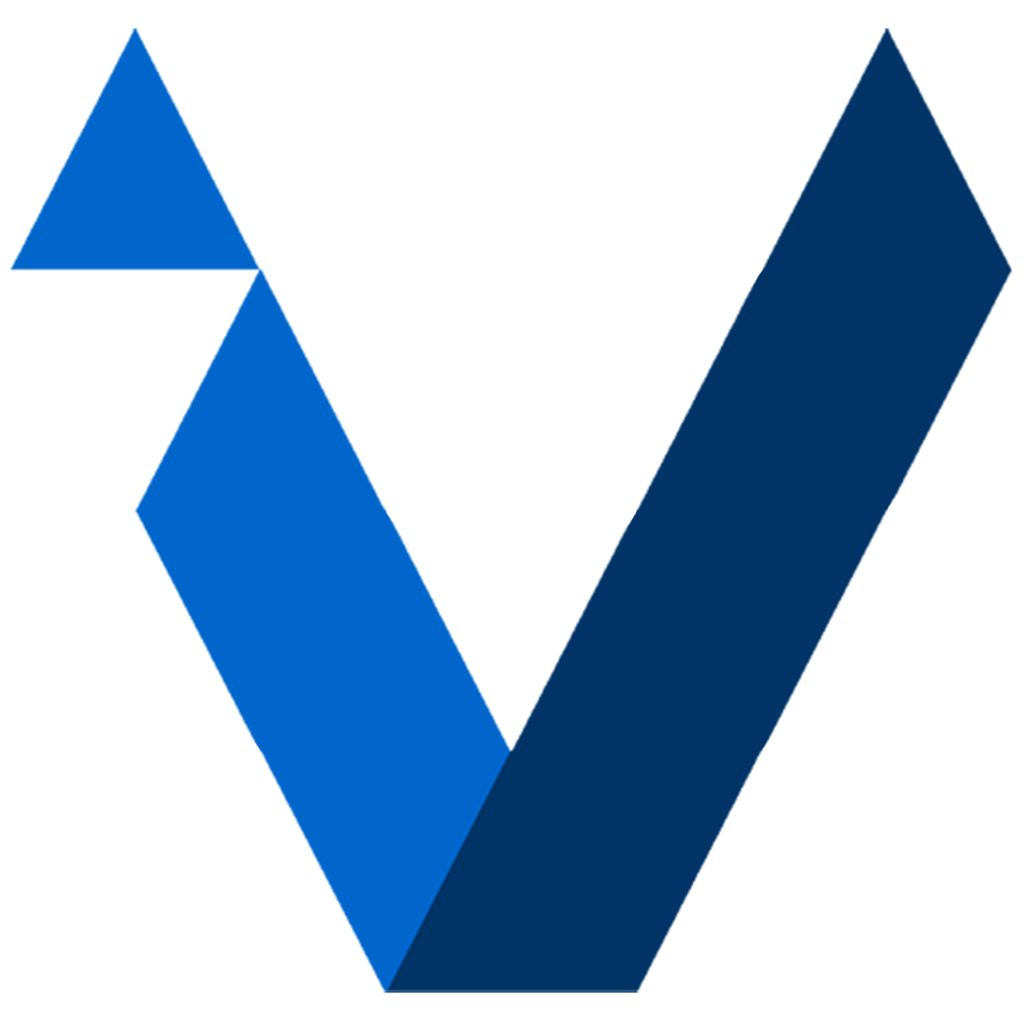Importing Salesforce.com contacts:
1) After you've created an iVun user account -- go to the settings tab:
2) Scroll down and click on the "Choose a CRM integration" cell and then pick "Salesforce.com" on the following screen
- Another screen will quickly pop up and ask for picklist settings. You can ignore this for now if you like and "Save" without saving This is an optional feature to pick custom custom fields from Salesforce.
3) Continue by tapping on "Save" until you are back in the settings screen.
4) Tap on the cell (now active) "Salesforce.com Login/Logout" and enter your Salesforce credentials.
5) Once you are in the import screen again -- be sure to indicate if you want to continually sync with Salesforce -- by turning on the "Stay Synced with Salesforce" toggle switch. Otherwise, it will perform a one-time download.
6) Click on the "Screen Contacts before Upload" button and iVun will show a list of your contacts. In this view you will be able to toggle whether you want them all uploaded. It automatically filters incomplete (unmappable) addresses that won't appear in iVun searches. The default settings that you will see presented usually work the best - but contacts can be toggled off and on as you see fit.
7) Tap on the "Upload" button to have iVun upload all contacts. iVun will Geocode about 200 contacts initially and the remaining contacts will be processed in the background. All contacts are normally geocoded within 24 hours. Similarly the social media profile pictures (where available) are populated usually within 24 hours.
8) The main contact screen will now have a Salesforce Sync button at the top right of the screen.
- You can perform a "Quick Sync" often to pull in any updates in contacts or notes made to Salesforce since your last sync. This will only take a minute or two.
- The "Full Sync - Reset" option is recommend one time (now) to load all the notes associated with your contacts. It will take a while to perform ( ten to 15 minutes for a few thousand contacts.. ) Normally a "Full Sync - Reset" won't be needed again.
- Note: Wifi connection is recommended for "Full Sync"
9) When signed into your Salesforce account, any changes to contact information will be saved to Salesforce.com automatically. Internet connection for this is required.